Create an in-game wallet using your Google account
Learn how to create your wallet effortlessly and securely, the first step in your Tezos gaming experience.Gaming
Wallet
Four steps to creating your wallet
Visit the game website
First, navigate to the Tezotopia website and click Sync wallet in the upper right corner.
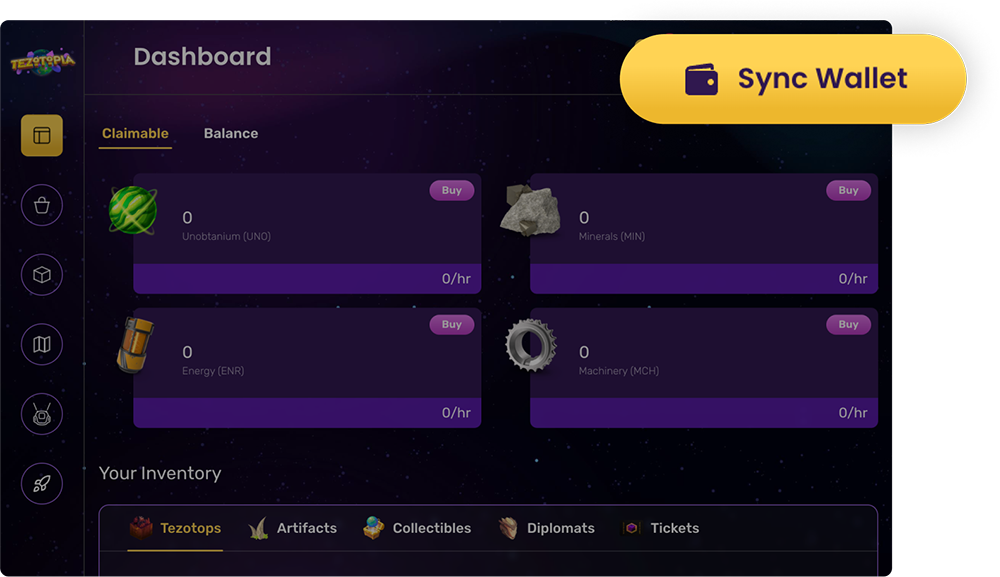
Select a wallet
A pop up with several wallet options opens up. For the purposes of this tutorial, click Kukai Wallet to proceed to the Kukai website.
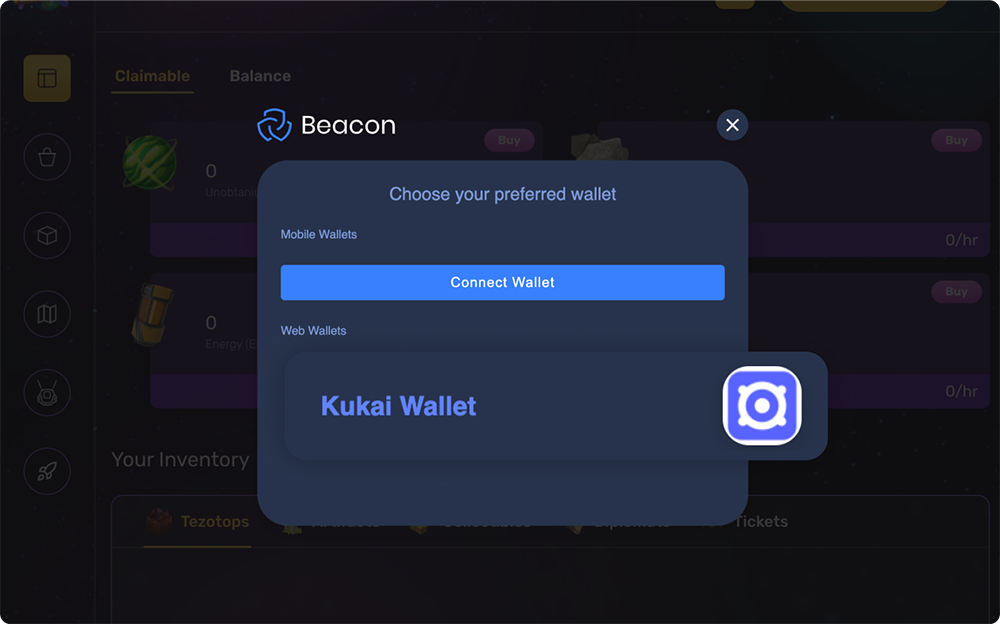
Sign-in with your Google account
On the Kukai website, click sign in with Google and enter your Google email and password. Once logged in, you will be brought to a wallet overview page that shows your crypto balances, NFTs/collectibles, and recent activity.
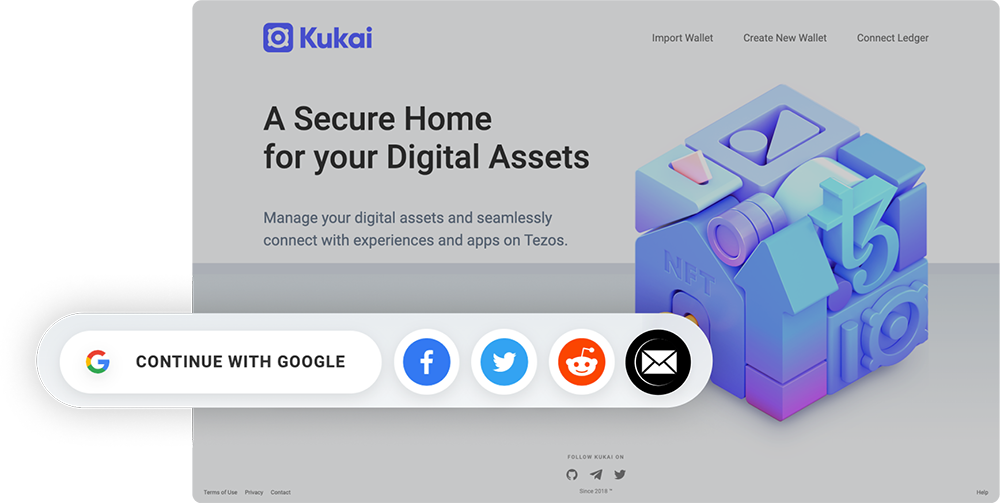
Sync your wallet with the game
Tezotopia will now trigger a request to sync with your wallet; you can approve this request directly from within your Kukai wallet. The approval process requires you to log in to your Google account again.
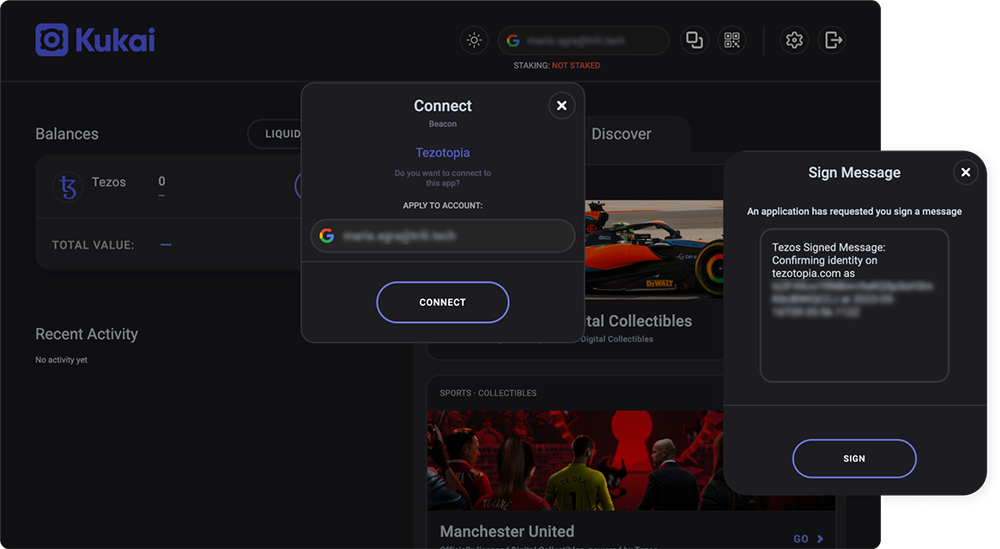
Congratulations!
Tezotopia will now trigger a request to sync with your wallet; you can approve this request directly from within your Kukai wallet. The approval process requires you to log in to your Google account again.
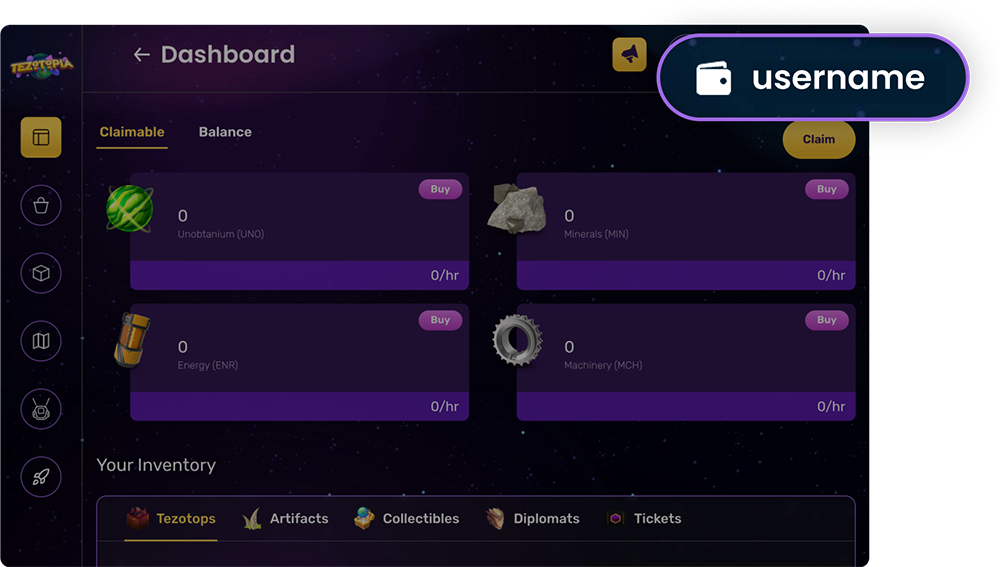

Join the community
Join the community to connect with other Tezos gamers, developers, and enthusiasts. Share your thoughts on the latest games, get help, build games together, and meet new people to play with!
Tezos gaming updates
Stay up-to-date on the latest Tezos gaming news and events by subscribing. You will receive updates on new games, developer tools, and events in the Tezos gaming community.
By signing up to our newsletter, you agree to Tezos's Privacy Policy

Partners:


